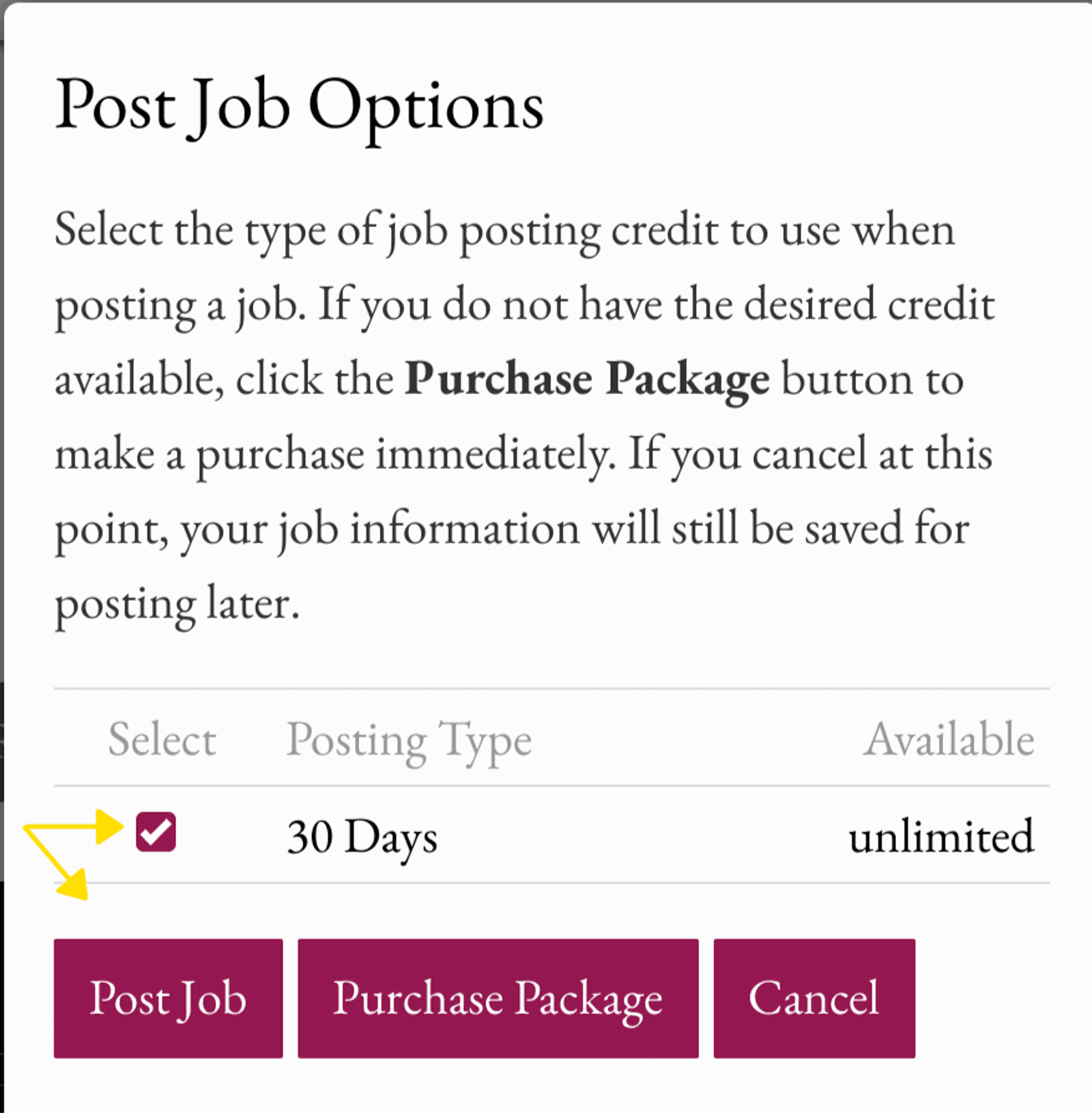Register Your Employer on the Job Board
If you are new to the Job Board, please register here and create an employer profile with a logo so that job seekers can learn more about you. Your logo will enable us to feature you on the Job Board home page when you post jobs.
Helpful videos follow: